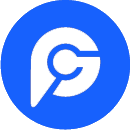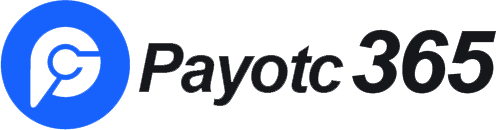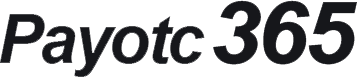How to set up a Google verification code?
2021-03-29 08:11:07
What is Google Authenticator? Google Authenticator is a dynamic password tool that works similarly to dynamic SMS verification. After binding, a dynamic verification code is generated every 30s. The verification code can be used for security verification of operations such as login, withdrawal, and modification of security settings. How to set it up:
1. Use your mobile phone to download Google Authenticator. iOS users log in to the AppStore and search for "Authenticator", and Android users log in to the app store or use the mobile browser to search for "Google Authenticator" to download.


Download link for iOS:
https://itunes.apple.com/cn/app/google-authenticator/id388497605?mt=8
Download link for Android version: http://shouji.baidu.com/software/22417419.html
Scan code to download the Android version of Google Authenticator:

2. iOS mobile phone users: Please open the Google Authenticator APP, click on the "+" in the upper right corner, and select "Scan Barcode".

Android phone users: Cannot scan the barcode, please select "Manually enter the verification code", enter the relevant information as shown below and select "√" to save.
3. Scan the QR code displayed on the OTC365 binding page or manually enter the key shown in the red box in the figure below. At this time, the Google Authenticator APP in your mobile phone will generate a string of 6-digit verification code, fill in Space, click bind.
To
4. Enter the email verification code/ SMS verification code on the new page. The email verification code is valid for 30 minutes, the SMS verification code is valid for 10 minutes, and the Google verification code is valid for 30 seconds. If you try frequently, but you are still prompted that the Google verification code is incorrect, please synchronize the time of your phone and computer to make them consistent.
5. Afterwards, when logging in or performing other security operations at OTC365, you need to fill in the corresponding 6-digit number in the Google Authenticator APP. The verification code changes every 30 seconds, please enter the latest verification code carefully.
6. What should I do if my phone is lost and the Google verification code is lost?
1. It is strongly recommended that you save the key or QR code when binding the Google verification code. In case your phone is lost, you can re-bind it on a new phone.
2. If you forget the backup key or QR code, please send your hand-held ID photo and contact phone email to the online customer service to apply for unlocking the Google verification code. After the customer service staff handles it, you can re-bind the new Google verification code.